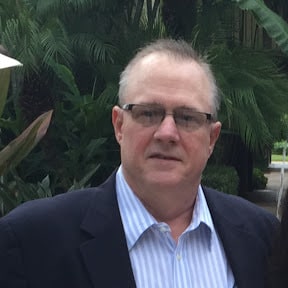There are an abundance of simple “How to set up wordpress” tutorials online, so I’ll spare you those details. What I want to teach here are the little-known secrets that can set up your Wordpress site for massive success.
Tip #4: Set up permalinks before anything else
Your wordpress site creates a link structure that is vital to your website’s success. Suppose you write an article titled “How to blog.” It will, by default, appear in wordpress at www.yourwebsite.com/p=?456 That’s called the link structure.
WordPress created a page where that content exists.
The trouble is that the p=?456 part of the link does nothing to make the link memorable, or to tell Google what your page is about. If you plan on running a news site, you may find it easier to get into Google news if you have at least 3 random characters in your permalink structure. So you would fill in something like this for your permalink structure:
Dashboard > Settings > Permalinks > Custom
Structure > and then fill in
/%post_id%/%postname%/
So the link we created earlier will now reside at www.yourwebsite.com/5423/how-to-blog
It used to be the case that having the post id (random numbers) made database calls quicker than just having the post name. That is no longer the case, so for most sites I recommend simply using the post name as your permalink structure.
BE WARNED that setting up permalinks will change every single link currently on your site, so you will want to do this when you first get your website set up, but never again. Changing your permalinks on an established site will destroy any external links to your site.
Tip #3: Use a Quality Theme
When I began using wordpress, I tried 4 or 5 different themes (designs). They looked great and I would start to get things moving, and then I would start to see error messages.
Errors in WordPress are usually caused when a plugin conflicts with the theme or another plugin. While a web programmer can usually fix these errors without too much trouble, I am not a programmer and you probably aren’t either. I was unable to fix these errors and my whole website was ruined. I had to start from scratch!
Nobody wants to spend money on an expensive premium WordPress theme, but I honestly must recommend that you do so. Free themes are great, but I have not found them to be worth the aggravation. Spending $60 for a theme from WooThemes (I really like the Headlines theme) is worth the investment. Unless you’re ready to tweak and customize your site, I would NOT recommend using a cheap theme from ThemeForest. Every time I’ve tried it I regretted it. I wouldn’t recommend you spend the money on a premium theme if it weren’t 100% worth it.
Another option is to use the Twenty Fourteen theme that comes with WordPress. It’s actually quite a nice theme and you won’t have ANY trouble at all with it.
Ignore this advice at your own peril, and expect your site to some day—at some point—freeze up and die.
Tip #2: Back up your database!
If you ignore my advice from secret #4 and your website kicks the bucket, or even if you use a premium theme, you definitely need to keep a back up of your entire wordpress databse. This is the only way to get your articles, comments, and photos back if something happens to your site.
There are several free plugins for backup. My preference for free plugins is to use Backup to Dropbox. This saves a copy of your entire wordpress database to your Dropbox account each week.
An even better option for backup is called Backup Creator and is a $50 plugin that has advanced functionality that I need on my site.
Secret #2: Choose a theme with standard photo size. Web designers love to create designs that use panoramic photos, or photos that are sized wider than the traditional photo size.
When choosing a theme, be cautious about choosing a panoramic design, because it means you will have to find pictures for every article that are in this wide format. That amounts to a significant amount of extra time to post each article.
Tip #1: Test your social media buttons carefully
Social media buttons are little graphical icons people can click on to share your content through their social media. Including these buttons is an important way of getting your website discovered by new readers.
Do not fall into the trap of failing to test your button designs. When using the slick social share plugin for social media buttons, I received ONE QUARTER the number of shares as when I switched to my current set up. Just because a social sharing plugin looks slick does not mean it will get your message spread.
Also, I have found that including buttons to 6 or 7 social media sites is not as effective as pointing readers to only 2 or 3 social media sites.